I'll show you how to glam up your icons.. For free!
[My iPhone icon page]
As you can see, on my iPhone, my alls are all spiffy looking. I have different icons for ever app, and they are all unique.
Heres how to get your icons glammed:
Step 1: download the free 'Cocoppa' app from the Apple App Store.
Step 2: You'll be asked to make an account on the 'Cocoppa' app. Easily make a account you will remember. Its free and takes only about 2 minutes!
Step 3: Once your in the app, you can start customizing. Pick an app you want to change the icon of, and open the 'cocoppa' app. Scroll all the way to the bottom of the home page of the app, and type in the name of the app your customizing. As you can see, I am customizing Youtube.
Step 4: Pick the icon you'd like to use! If there aren't any selections, the app doesn't support that application.
Step 5: Once you've chosen, and clicked the icon you want, you should be directed to a page like this:
Step 6:
You will then be directed to a page like you see above. To make an application, click "app search" for the easiest option.
Step 7: Type in the name of the app you have chosen an icon for, and find the one you have. Note: you must have the original application in order to do this.
Step 8: Click the app you are making the new icon into.
Step 9: You can rename you app to whatever you want. Spice it up a little, make it your own! You can also add the gloss option to the icon, which tends to makes the icon have a little 3D effect.
Step 11: You will be directed to the safari page with the example of your application icon. There are instructions on the page to help you finish. I will still continue the tutorial, though for deeper instructions, if needed. You will start off by clicking the outbox arrow at the bottom of the screen, to open the options you see below:
Step 12: Click the middle option, that has a picture of your icon and says "add to homescreen". This will then automatically put the icon onto your iPhone screen as an application.
You can then move the icon around onto different pages, and put it into folders. You can use this as a regular app.
Heres the catch:
This icon is a shortcut to the app. This means, you cannot delete the original app, and put this one in its place. The best way to do this is to make folders lf the original applications, and put them in folders in the back of your phone. Here is how I did mine:
I have two cocoppa application folders that hold the original apps. You do not need to ever open, or move these apps if you don't want to.
I hope this helps you find a way to make your iPhone more unique.
Let me know what you think of this! Out contact info is on the right of our blog!
Blogger from iPhone.


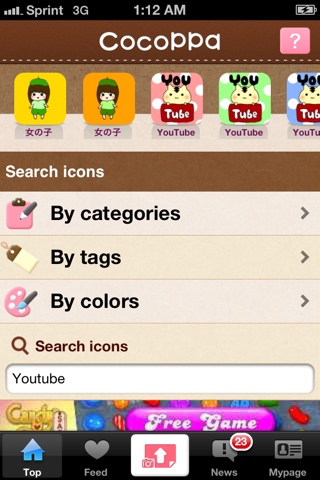







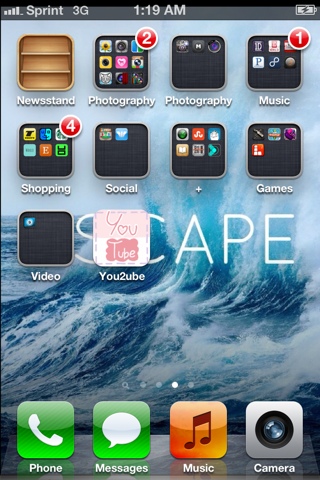

No comments:
Post a Comment